Personal Laptop and Desktop registration will be required for both Ethernet and wireless Internet access. All personal computers and devices capable of running an Antivirus program will be checked for a valid Antivirus program with current definitions. If your computer or device has been previously registered, registration should not be required again.
Mobile Device registration will not require you to have an Antivirus program installed. If your mobile device has been previously registered, registration should not be required again.
Registration procedures are summarized below.
Employees, please do not register as a Guest. This is a limited time access account.
Personal Computers
- Must have an Antivirus Program with up to date virus definitions.
- Get to the college network – either plug in with an Ethernet cable or access GBCWiFi wirelessly.
- Open your Internet Browser (Edge, Firefox, Chrome, and Safari).
- Select “I am a Student or employee”
- Do not register as a Guest if you are a Gettysburg College employee. Guest accounts are for visitors only. They expire after a few days and cannot be renewed!
- Log on with your Gettysburg college username and password (same as logging on to CNAV).
- Download, save, run and install the temporary “Bradford” software that checks your computer.
- Ignore any warning messages: the agent is safe, temporary, and harmless.
- You will receive a success page if your device has a valid Antivirus program and up-to-date definitions. If you receive a failure, please follow the links to install an Antivirus program of your choice and repeat the registration process.
- For more details about registering a computer and installing antivirus on a personal computer see: Wireless Registration Instructions for Employees (PCs & Macs)
Smart Devices with a Web Browser (iPhones, Androids, Tablets, etc.)
- Connect to GBCwifi
- Open your smart device browser and type in a random website. (Ex: www.tonkatoys.com)
- Read and follow the instructions carefully
- Log on with your Gettysburg College username and password.
- You will receive a success page once your device has been registered.
iPads and MacBook Air
- On your device, go to Settings> Wi-Fi > gbcwifi
- click on the small i in the circle on gbcwifi, a menu will appear
- look for “Private Address” and turn it off
- While still in Settings on your device, locate Safari
- Look for and disable “Request Desktop Website”. You will now be able to register your device.