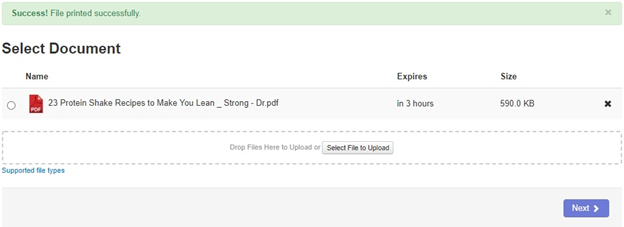Web Printing
There are various publicly available printers on campus. You can access these printers via a web browser.
- Open a web browser and go to at https://www.gettysburg.edu/printing.
- Type in your username and password and click the Log In button.

- Once you are logged in you will see the main screen.

- Click on the Print button in the top left corner.

- Select the file from your device you would like to print. Then click the Next button.

- From the Printer drop-down menu, select the printer location where you would like to print your document and click the Next button.
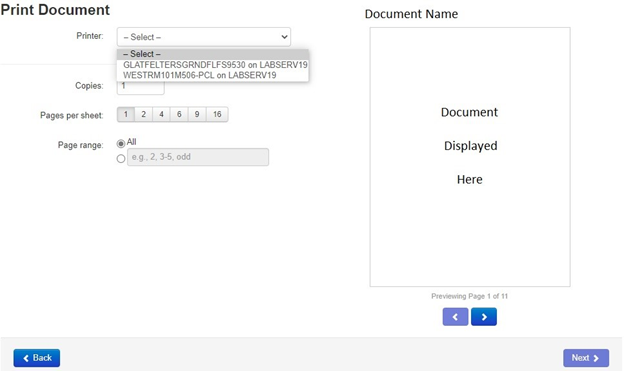
- If everything is correct, click the Print Now button. If you need to change something, click the Cancel button to cancel the print.

- Once you click the Print Now button, you will be brought back to the Select Document page, where it will say “File Printed Successfully.” You can then select another document and print again.