Sometimes you need to add Gettysburg College members to a CNAV group or course email address. The following instructions apply to group members who have a Gettysburg College email address.
- Log in to CNAV with your Gettysburg College username and password.
- From the My Places drop-down menu, select My Groups.
- Scroll down until you find the course or group in to which you wish to add a member.
- Click the corresponding Edit icon (pencil icon).

- Under the Membership Tools section, click the Add members to group link to add people with Gettysburg email address.
- From the People drop-down menu select the alphabetic range that includes the last name of the person you wish to add. For example, if the person’s last name was “Smith,” you would select “Members Sima – Spen”from the People drop-down menu.

- Click the Search button next to the People drop-down menu.
- A pop-up window appears with a list the Gettysburg College members in that alphabetical range.
- Select the person you wish to add.
- They will appear in the Selected Members pane.
- Close the pop-up window and click the Submit button.