Moodle allows users to format text in text fields using an HTML Editor. Users can choose between several HTML Editor options, depending on the specific formatting features that they need. This setting is user specific and will apply to all courses in which a user is enrolled.
Changing the HTML Text Editor in Moodle
- Log in to your Moodle account.
- Click on your Profile Icon in the top-right corner and select Preferences.
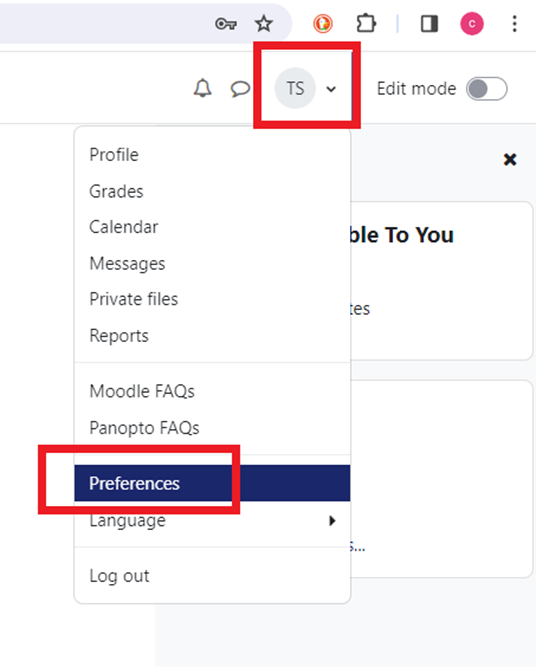
- On the Preferences page, under User account, click Editor preferences.
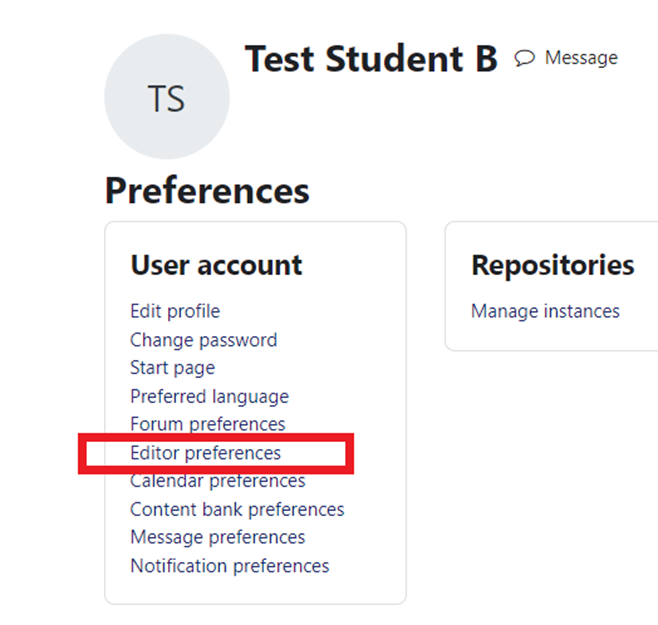
- From the Text editor drop-down menu, choose one of the following options:
- Atto HTML Editor (default, and recommended): This is the default text editor in Moodle. It’s user-friendly and provides a toolbar for formatting text and includes the Audio and Video Record buttons.
- TinyMCE HTML Editor: This is the latest Moodle HTML editor option. It combines features from both the Atto HTML Editor and the legacy TinyMCE HTML Editor in a more accessible design. It also includes the Audio and Video Record buttons.
- Plain text area: Use this option if you want to manually markup text without any formatting. The Audio and Video Record buttons are not available in this editor.
- After selecting your preferred text editor, click Save changes.
You will now see the selected editor in all text fields in all the courses you are taking. Again, this setting is specific to the user, not the course. Thus, if you have to use different editors for different courses, you will have to switch the Editor preference based on which assignment you are currently completing.
Moodle HTML Text Editor Options
- Atto HTML Editor (default, and recommended): This is the default text editor in Moodle. It’s user-friendly and provides a toolbar for formatting text and includes the Audio and Video Record buttons.
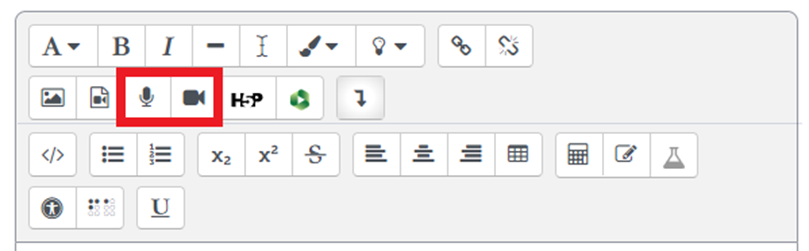
Use the Show more buttons button to reveal extra rows of buttons.

- TinyMCE HTML Editor: This is the latest Moodle HTML editor option. It combines features from both the Atto HTML Editor and the legacy TinyMCE HTML Editor in a more accessible design. It also includes the Audio and Video Record buttons. Use the More button to reveal extra rows of buttons. Other formatting options are also available from the drop-down menus located above the first row of buttons.
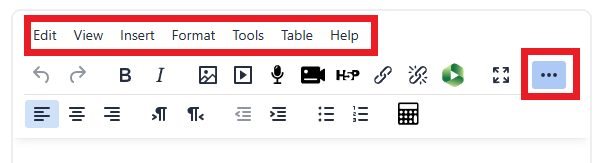
- Plain text area: Use this option if you want to manually markup text without any formatting. The Audio and Video Record buttons are not available in this editor.