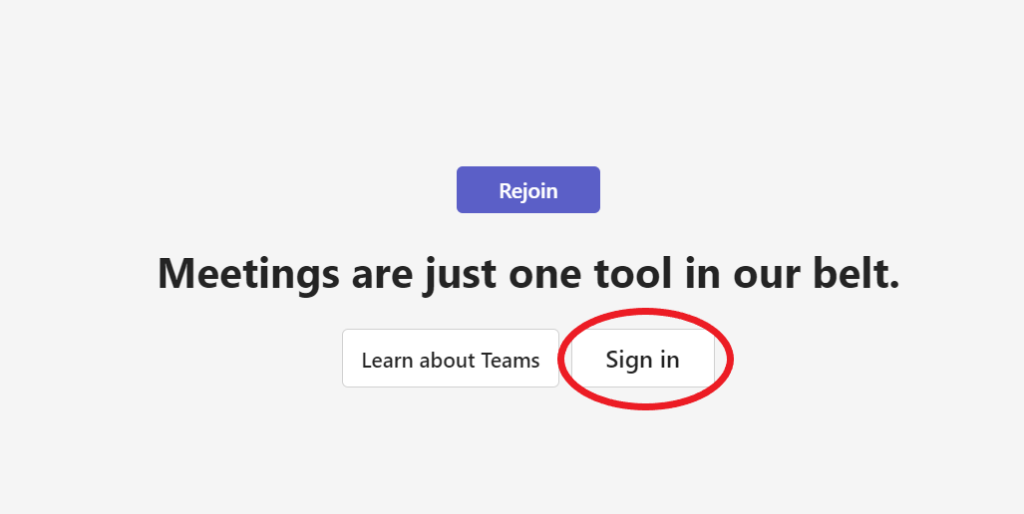Sometimes you will see the word “unverified” next to a person’s name in a Teams meeting participants list. This usually means that the person joined the meeting via a link without logging into Teams.
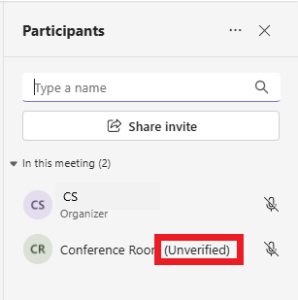
Depending on how the meeting is setup, unverified users may not have access to all of the meeting features. For this reason, IT recommends that all Gettysburg College users sign in when prompted before joining a Teams meeting.
Log into Teams When Joining a Meeting
- If you are already logged into Teams somewhere on your computer when you click a Teams link, you will be automatically signed into Teams.
- If you are not logged in anywhere on your computer when you click a meeting link, you will be prompted to enter your name or sign in.
- Click the Sign in link rather than manually entering your name and clicking the Join now button.
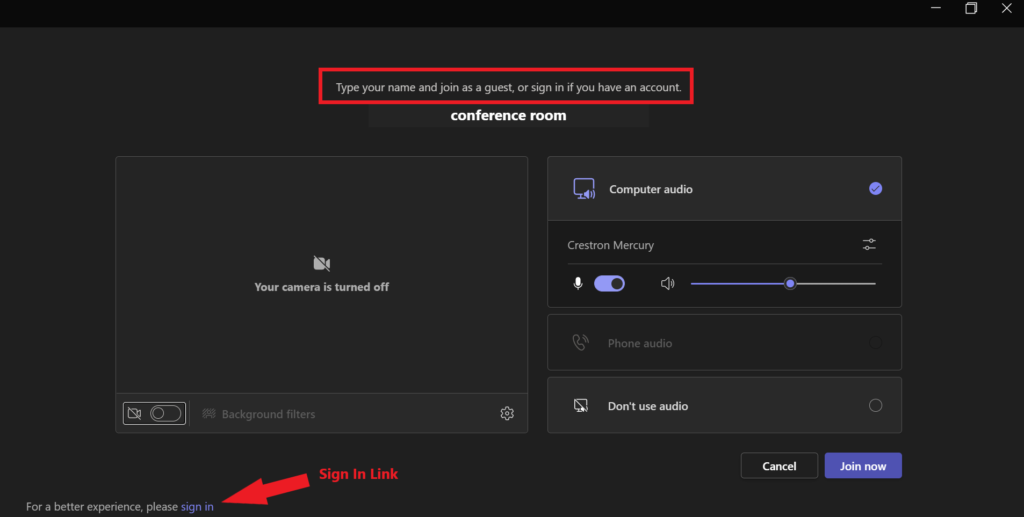
Changing an Unverified Status when in a Teams Meeting
If you join a meeting without logging into Teams and notice that you are unverified:
- Exit the meeting by clicking the Leave button.
- A message should appear allowing you to Sign in